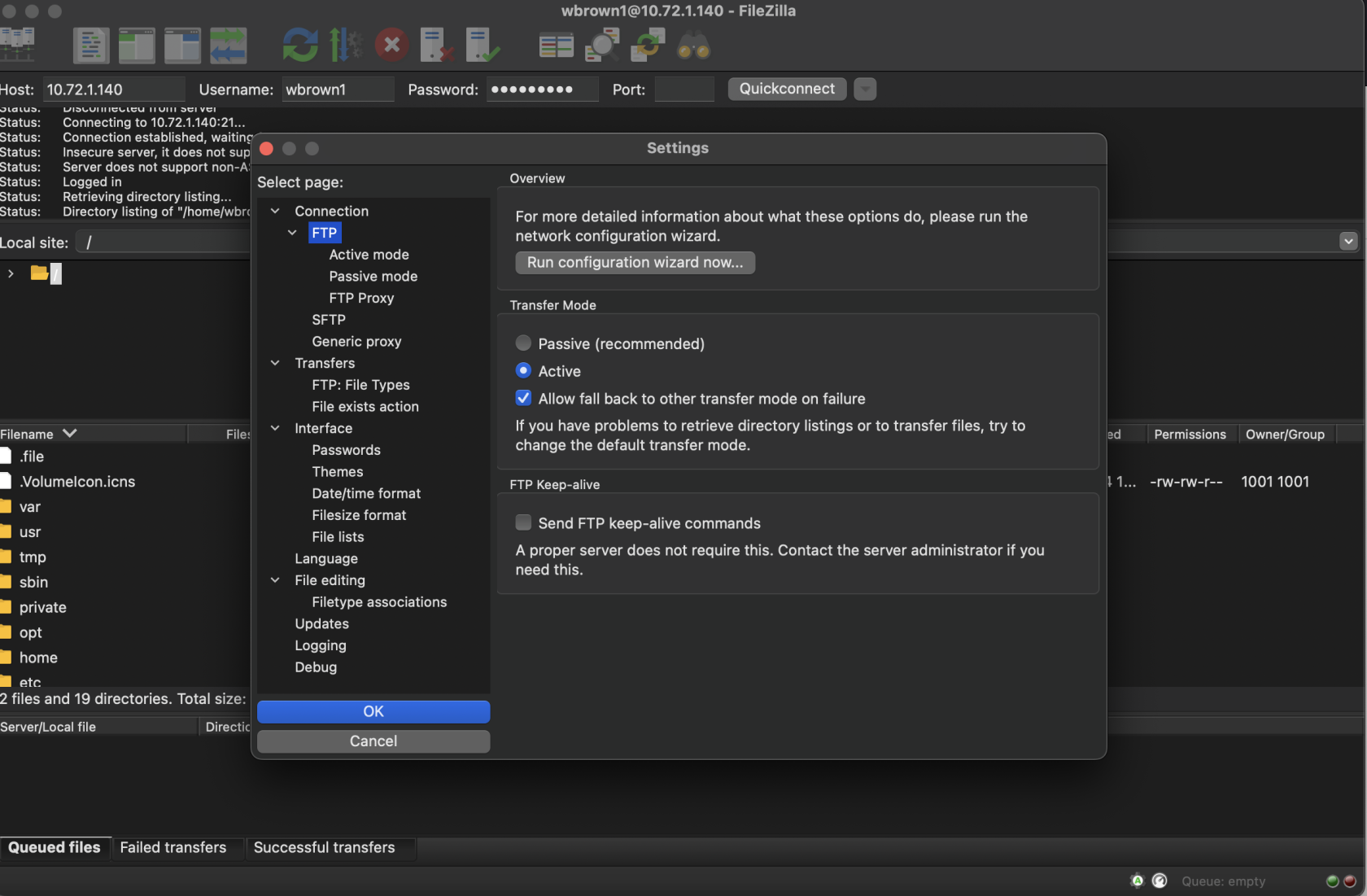Web Hosting
Web Hosting
This page is still under construction!
To access your web site, visit http://10.72.1.140/~SU_LOGIN
For example, to test my hosting location it would be http://10.72.1.140/~wbrown1
Change your password
If you know you are going to be using web hosting for a class, a password would have been given to you. These passwords are NOT affiliated with SU systems! To change the password from your mac, open up a new terminal window and enter the following:
- ssh [su_login]@10.72.1.140
- Enter current password
If this is your first time using SSH, you may be greeted with an SSH request to enter yes/no. Enter yes.
You should now be logged into the server. To change your password, type in the following and follow the instructions:
passwd
You may now type exit and close the terminal
Access your site with an FTP client (such as FileZilla)
Download the client:
For macOS with Apple Silicon (default for most SU users): https://filezilla-project.org/download.php?platform=macos-arm64
For macOS with Intel: https://filezilla-project.org/download.php?platform=osx
Open the FileZilla app. We need to change a configuration first, since this is a basic hosting server. Open FileZilla/Settings in the task bar at the top. Select FTP for the page on the left. On the right, switch from Passive mode to Active mode. Then click OK.
To login, enter the following at the top bar of the app:
- Hostname: 10.72.1.140
- Username: Your SU login
- Password: Your password (listed above)
- Port: 21
After a successful connection, you should see your directory in the remote site section (right side of app). Your website directory is under public_html.
Questions
If you have any questions, check with SCiL staff.