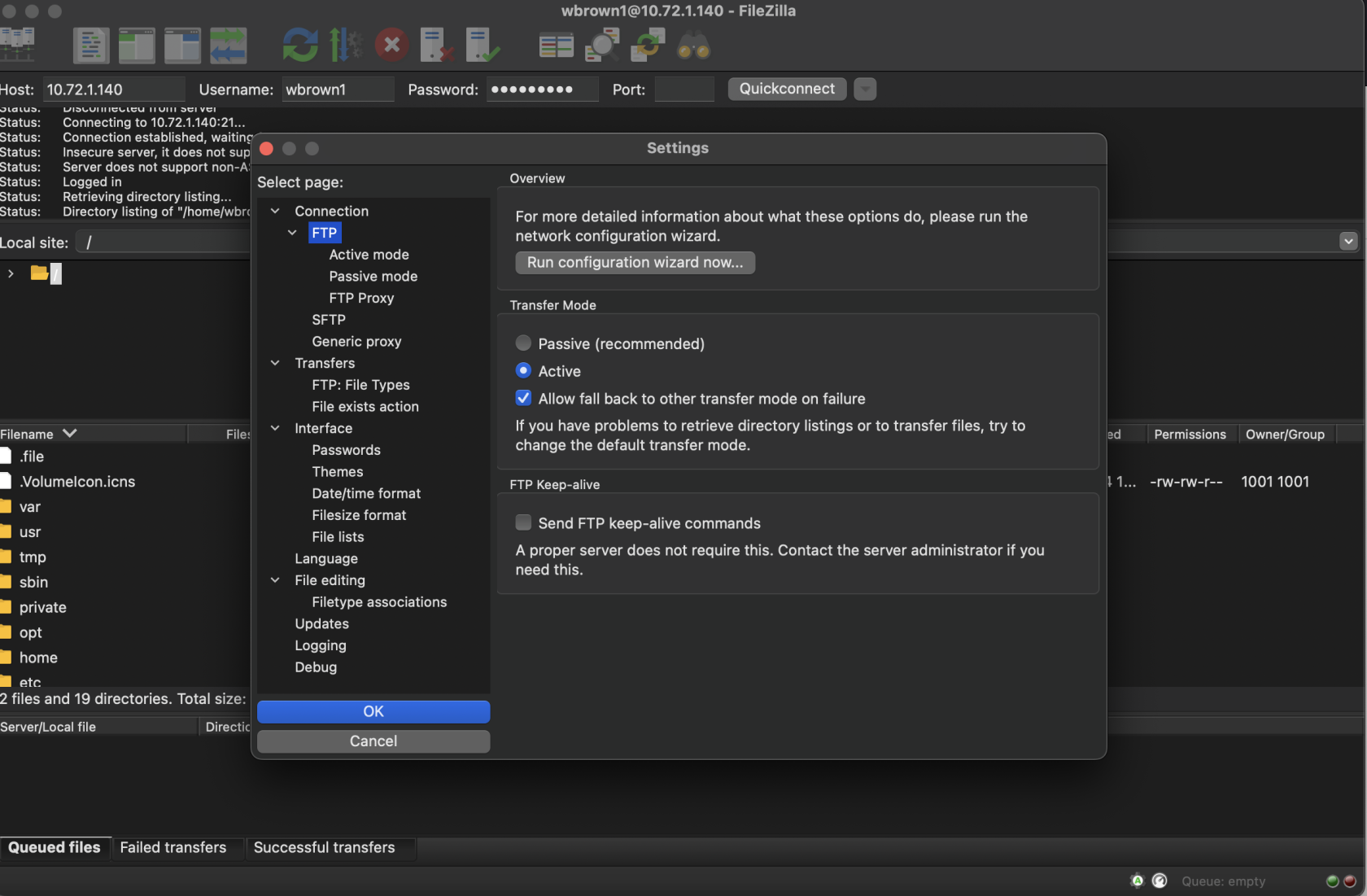Web Hosting
Web Hosting
To access your web site, visit http://10.72.1.140/~SU_LOGIN
For example, to test my hosting location it would be http://10.72.1.140/~wbrown1
DISCLAIMER: This site hosting is for SCiL/Class purposes only and users who fall under this criteria are given access. Hosting is not accessible outside of campus. Finally, always backup your work, keep local copies, and understand SCiL resources are routinely wiped. For questions or special needs, please reach out to Wes wbrown1@su.edu.
Change your password
If you know you are going to be using web hosting for a class, a password would have been given to you. These passwords are NOT affiliated with SU systems! To change the password open up the Terminal app for macOS OR the Console app for Windows and enter the following:
- ssh [su_login]@10.72.1.140
- Enter current password
If you are a Windows user and are having trouble with the Console app, I HIGHLY recommend downloading Git-For-Windows which comes with a Unix-like program app called bash. Download the 64-bit Installer here.
If this is your first time using SSH, you may be greeted with an SSH request to enter yes/no. Enter yes.
You should now be logged into the server. To change your password, type in the following below and follow the instructions:
- passwd
You may now type exit and close the terminal
Access your site with an FTP client (such as FileZilla)
Download the client:
- For macOS with Apple Silicon (default for most SU users): https://filezilla-project.org/download.php?platform=macos-arm64
- For macOS with Intel: https://filezilla-project.org/download.php?platform=osx
- For Windows users: https://filezilla-project.org/download.php?platform=win64
Open the FileZilla app. We need to change a configuration first, since this is a basic hosting server. Open FileZilla/Settings in the task bar at the top. Select FTP for the page on the left. On the right, switch from Passive mode to Active mode. Then click OK.
To login, enter the following at the top bar of the app:
- Hostname: 10.72.1.140
- Username: Your SU login
- Password: Your password (listed above)
- Port: 21
After a successful connection, you should see your directory in the remote site section (right side of app). Your website directory is under public_html.
Questions
If you have any questions, email Wes at wbrown1@su.edu. Please note: It may take upward of one business day to respond.