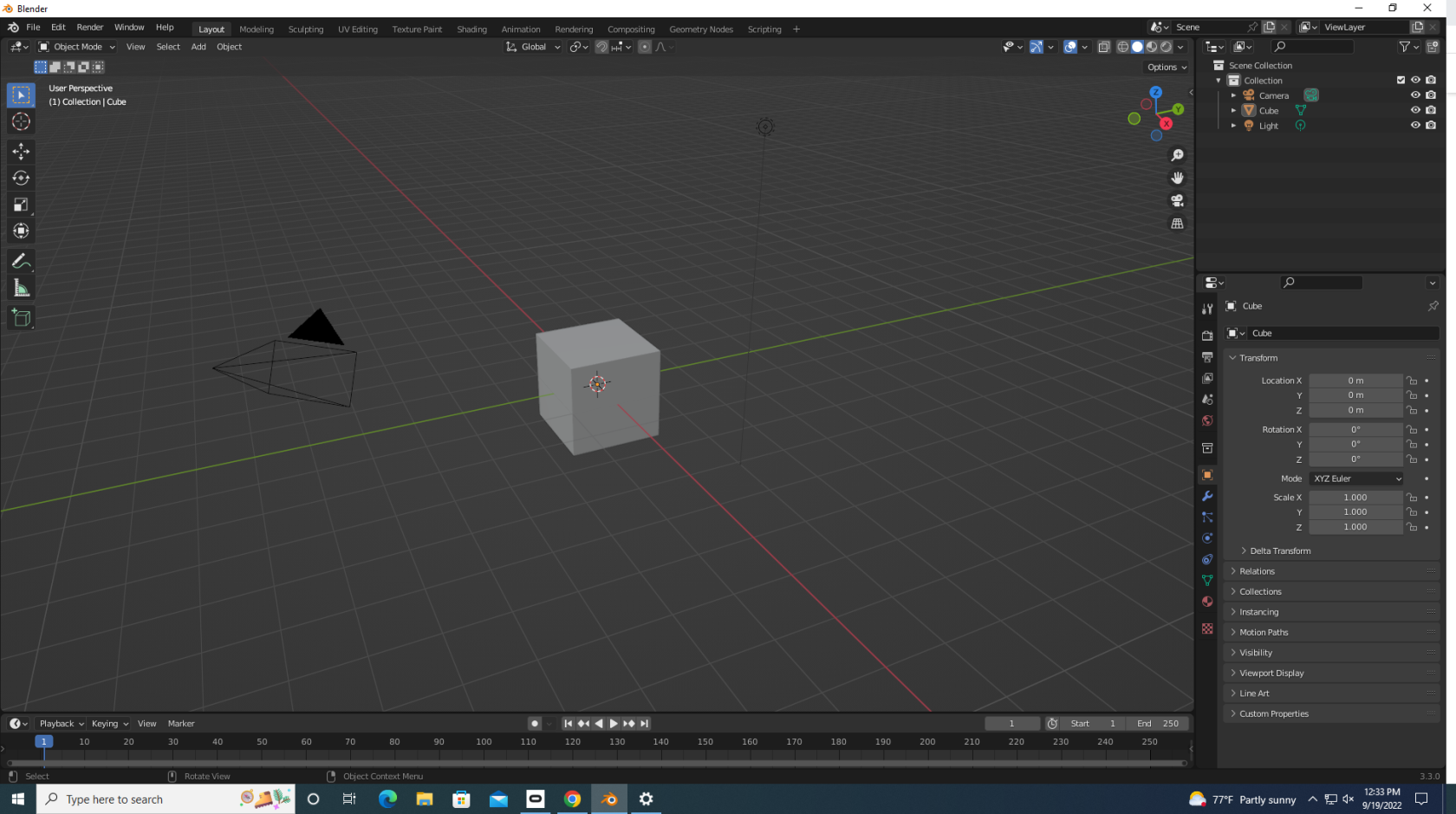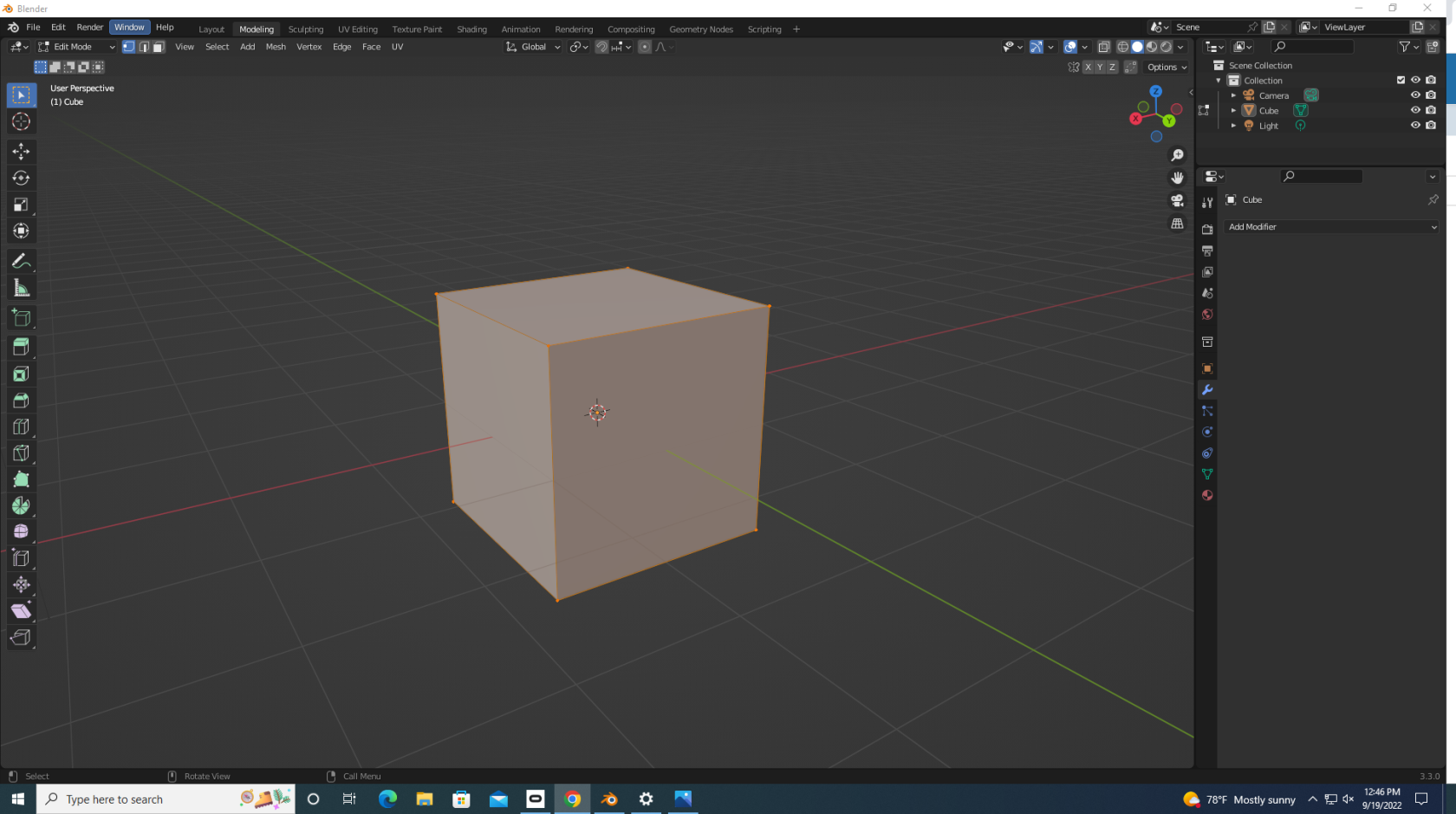Blender Basics
Blender is simple to learn, hard to master. I am a beginner in the engine, so here's the basics as I understand them:
The Layout Screen (A.K.A. The default screen)
This is the place where it all begins. here, you can spawn simple objects via the Add menu in the top-left corner. You can also translate, rotate, and scale your newly spawned objects with the toolbar on the left. It's the simplest of the menu's, and the beginning of any project.