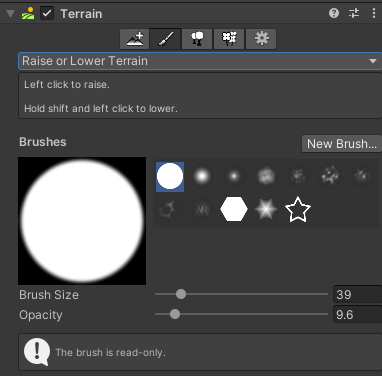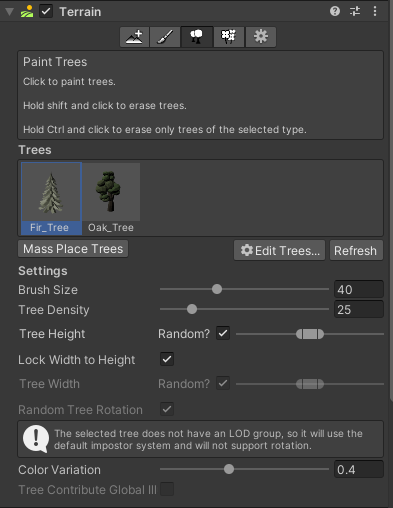Terrain Tool
Right click in the Hierarchy and navigate to 3D Object > Terrain.
There are several options under the Terrain component.
Create Neighbor Terrains
Create Neighbor Terrains lets you create more terrain planes. If Fill Heightmap Using Neighbor is selected it will base the new plane on the ones adjacent to it. If Fill Heightmap Address Mode is set to clamp, it will try to interpolate heights while mirror will simply mirror the terrain across the axis. Just click in a highlighted square to create a new plane.
Paint Terrain
The Paint Terrain tool allows you to alter the plane's mesh.
Raise or Lower Terrain lets you adjust the height of the mesh, giving the appearance of hills and mountains. Different brushes achieve different effects. The brush size controls the amount of ground you change at once while the opacity controls how fast you change it. If you're noticing you're having trouble controlling your brush, try turning down the opacity.
Paint Holes allows you to paint holes in your mesh.
Paint Texture allows you to edit the material of the plane.
Set Height will use the height set in Height and adjust all levels painted to that height. This is good for creating planes at uniform elevations.
Smooth Height allows you to smooth rugged edges. This is good for creating slopes and hills.
Stamp Terrain lets you place terrain elements one by one based on the chosen brush. Selecting subtract will instead remove terrain in the shape of the brush.
Paint Trees
In order to paint trees, you need to select a prefab to use for the tree(s). You will see a box labeled "Trees". Under this, there is a button called "Edit Trees...". Click that and click Add Tree. In Tree Prefab assign a prefab to use. When you go to paint, this is what will be painted. This tutorial will use the Free Trees package from the Unity Asset Store, located here.
You can add multiple trees to the registry for easy switching.
*Note: The prefab can be of anything- if you need a massive amount of the same prefab in an environment, consider placing them as 'trees'.
Select a tree to begin painting trees onto your mesh. Brush size changes the size of the area you will place trees in at one time and density effects how many trees appear within that area. There are some options to add some simple variety to your trees, such as height and width.
Clicking Mass Place Trees will automatically add trees over the entirety of your terrain using a mix of the tree models you have loaded. You can change the amount of trees you'd like to spawn based on how populated you want your environment to be.
Paint Details
Paint Details operates similarly to Paint Trees, however there is no option to mass place details.
You can also add a grass textures here so that you can paint unique grass onto your mesh. It includes a level of color variation to help diversify your grass automatically.