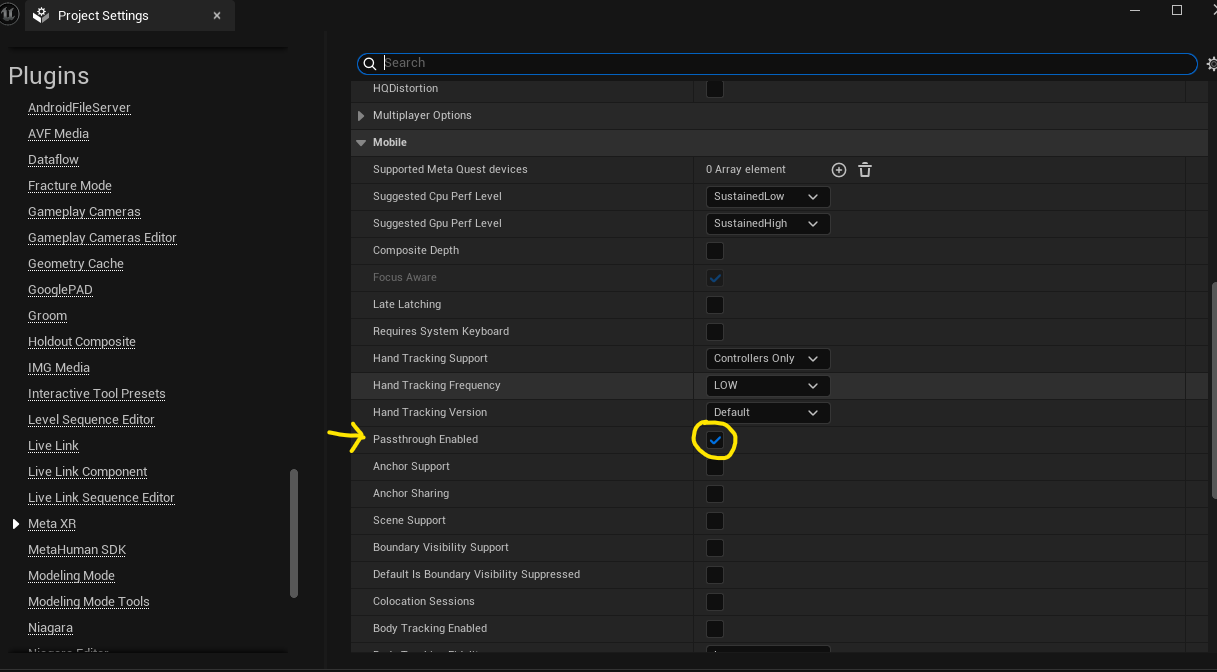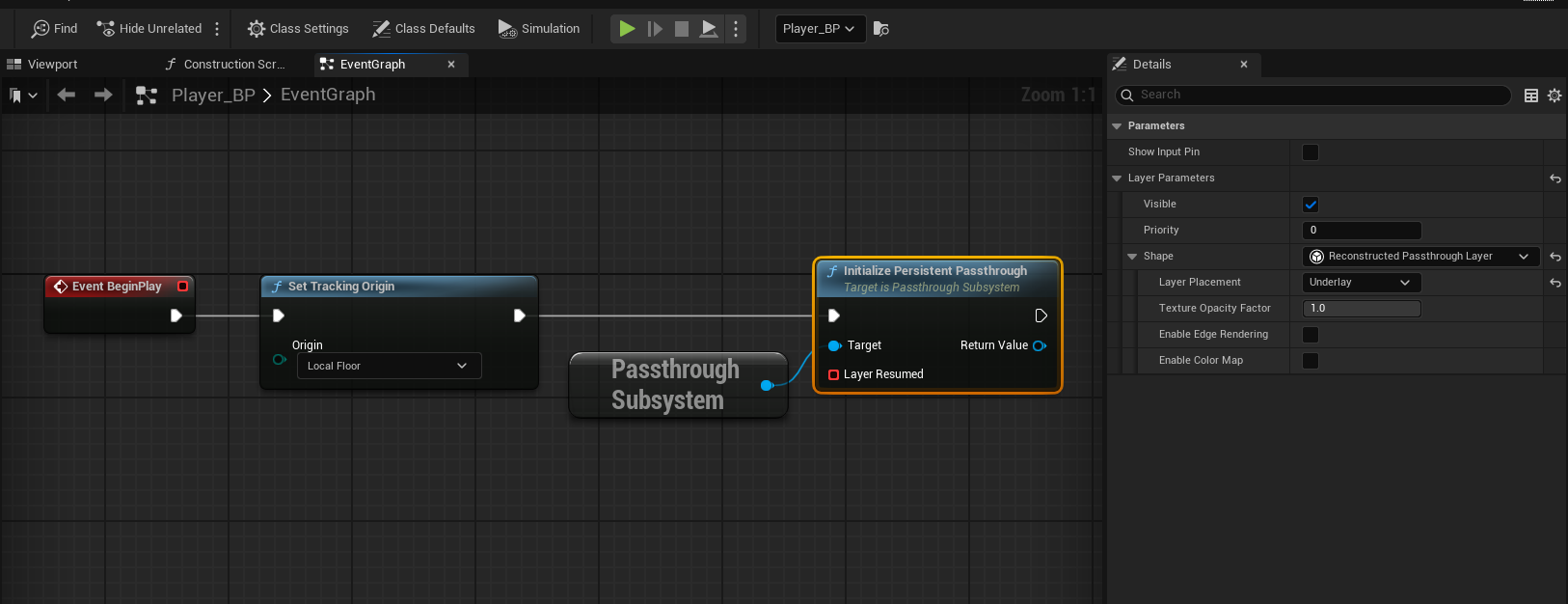Passthrough Setup
Ensure MetaXR plugin is enabled and ALL RULES are applied (should be a green dot on the icon in the editor). The plugin should be installed on all workstation computers. More information can be found here.
Create a new EMPTY Level.
Create a simple player pawn and add to the the map.
Add a SkyLight component, leave as Stationary. Choose Source Type: SLS Specified Cubemap. Under Cubemap, choose DaylightAmbientCubeMap (or any that you prefer). If you don't see any in the list, click the gear icon with the popup window open and choose Show Engine Content.
Next, enable Passthrough by going to Project Settings -> Plugins (MetaXR) -> Passthrough Enabled
In your pawn, under Event BeginPlay, right-click and search for Passthrough Subsystem from the blue pin, drag off and choose Initialize Persistent Passthrough and connect the execution pins to this node. Finally, select that node and in the Details panel look for Layer Parameters -> Shape -> Layer Placement and choose Underlay (ReconstructedPassthroughLayer should be default).
You can now build your project for Android and deploy to test!
Where to go from here?
There is lots of documentation with additional features such as spatial anchors and more. Check out the documentation here:
https://developers.meta.com/horizon/documentation/unreal/unreal-passthrough-overview