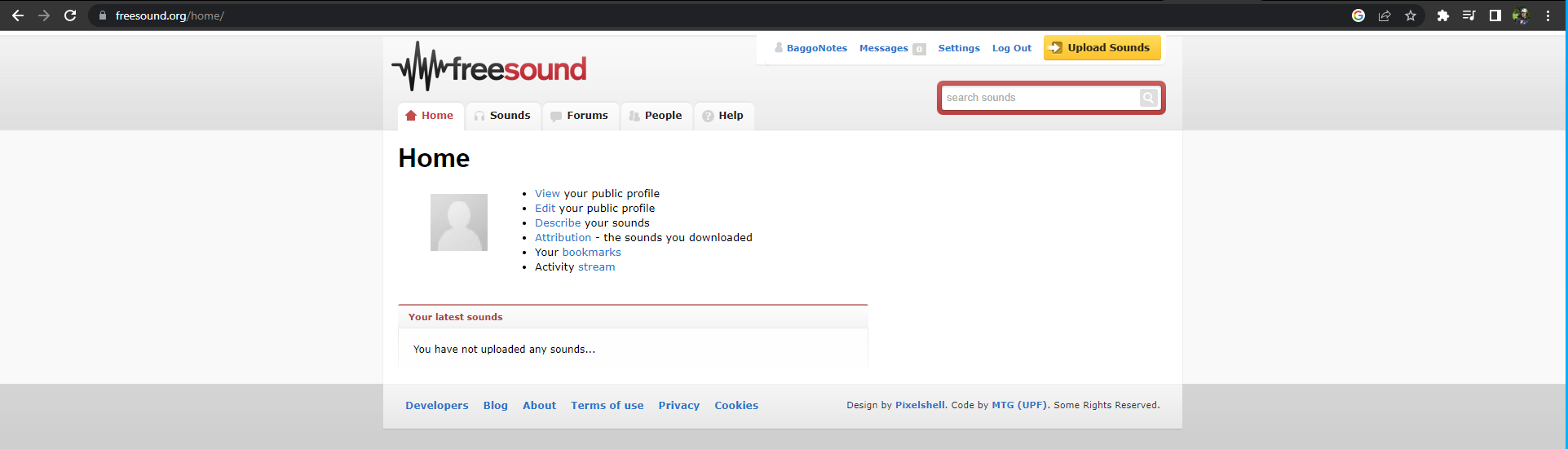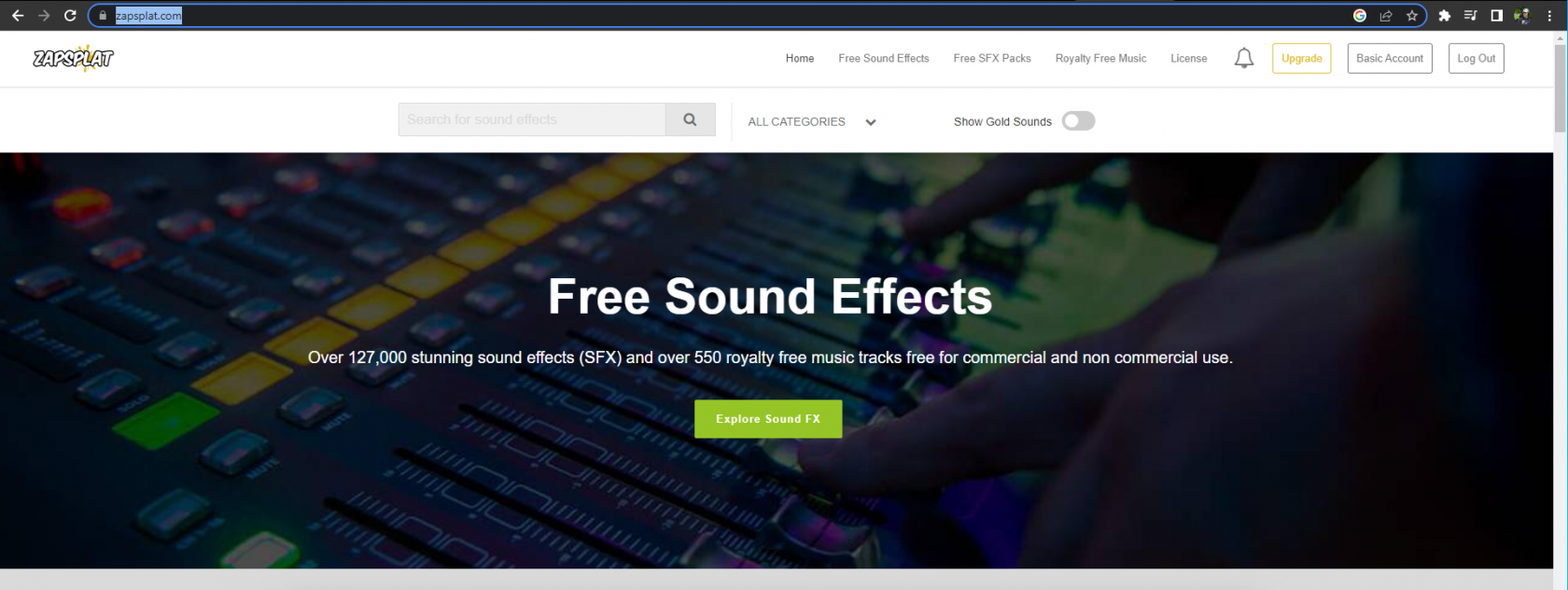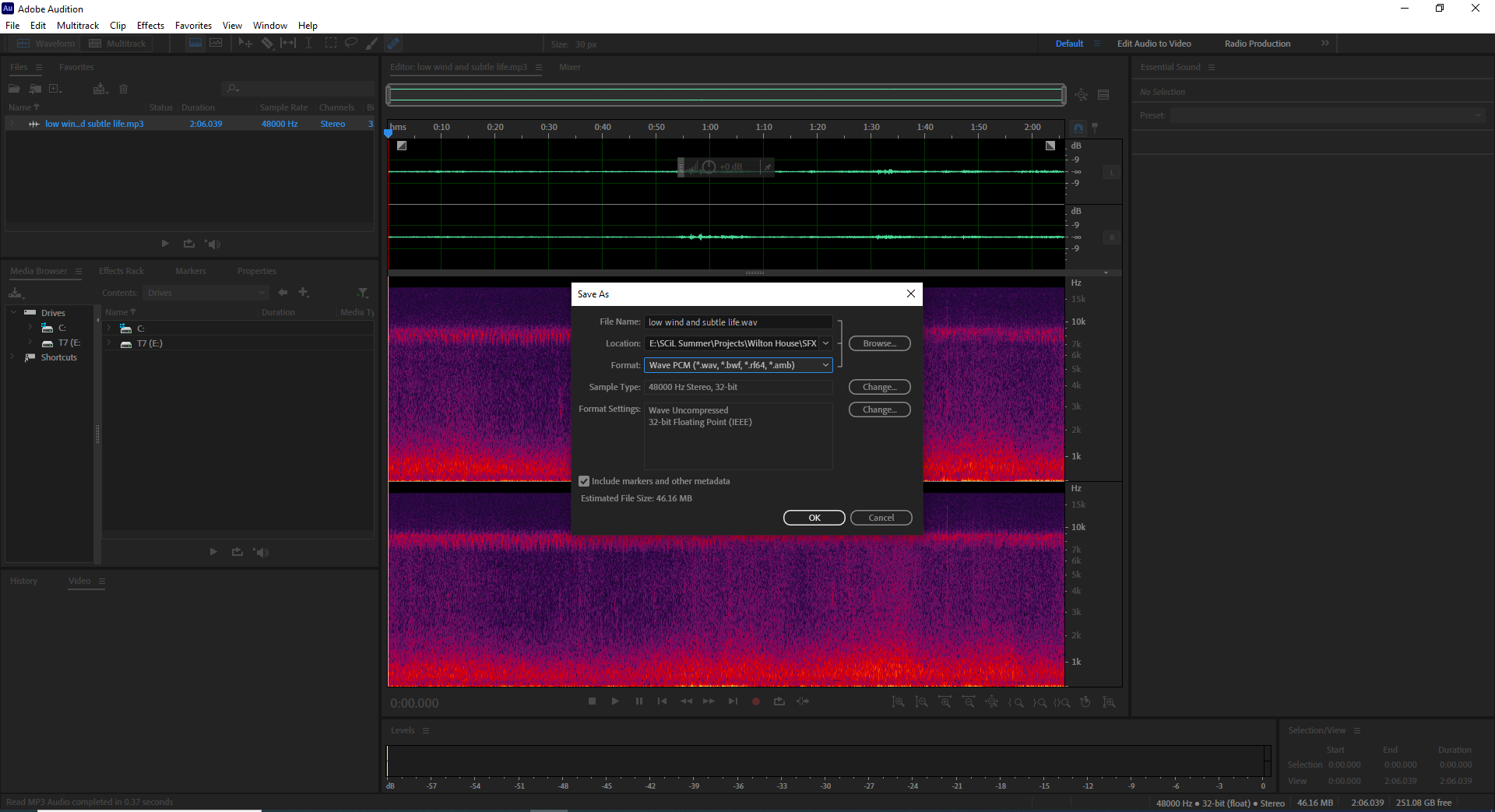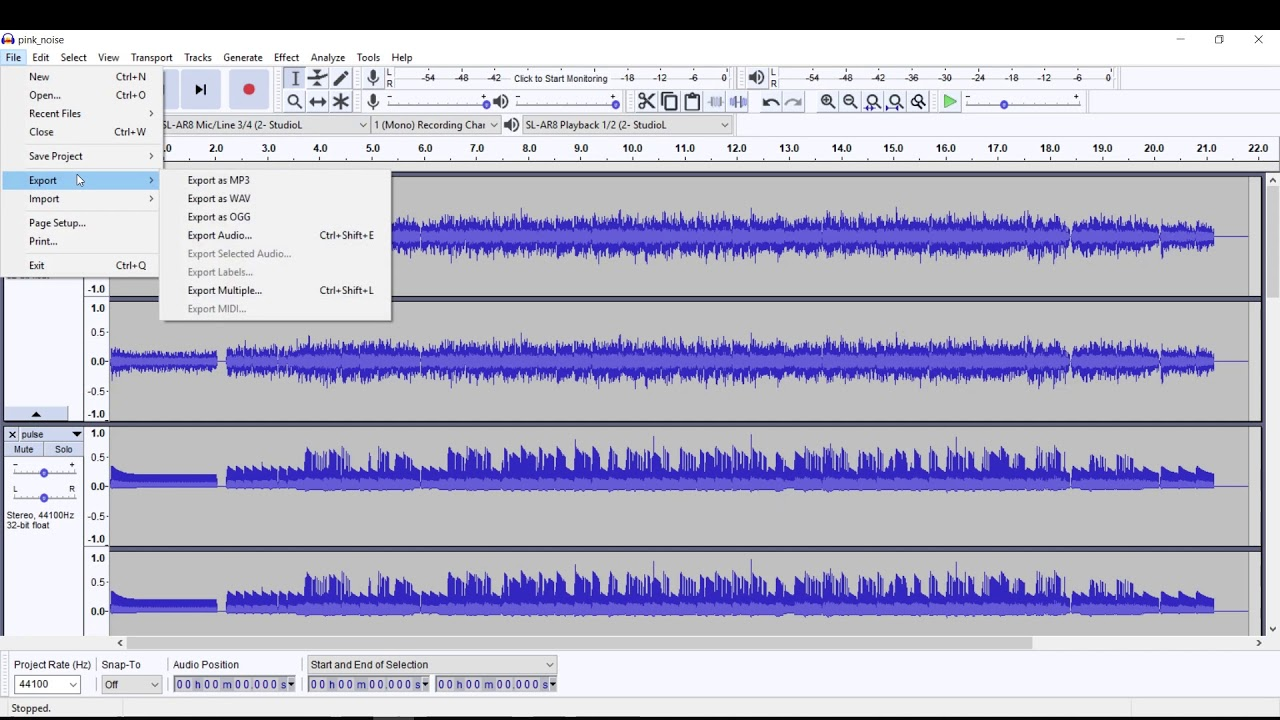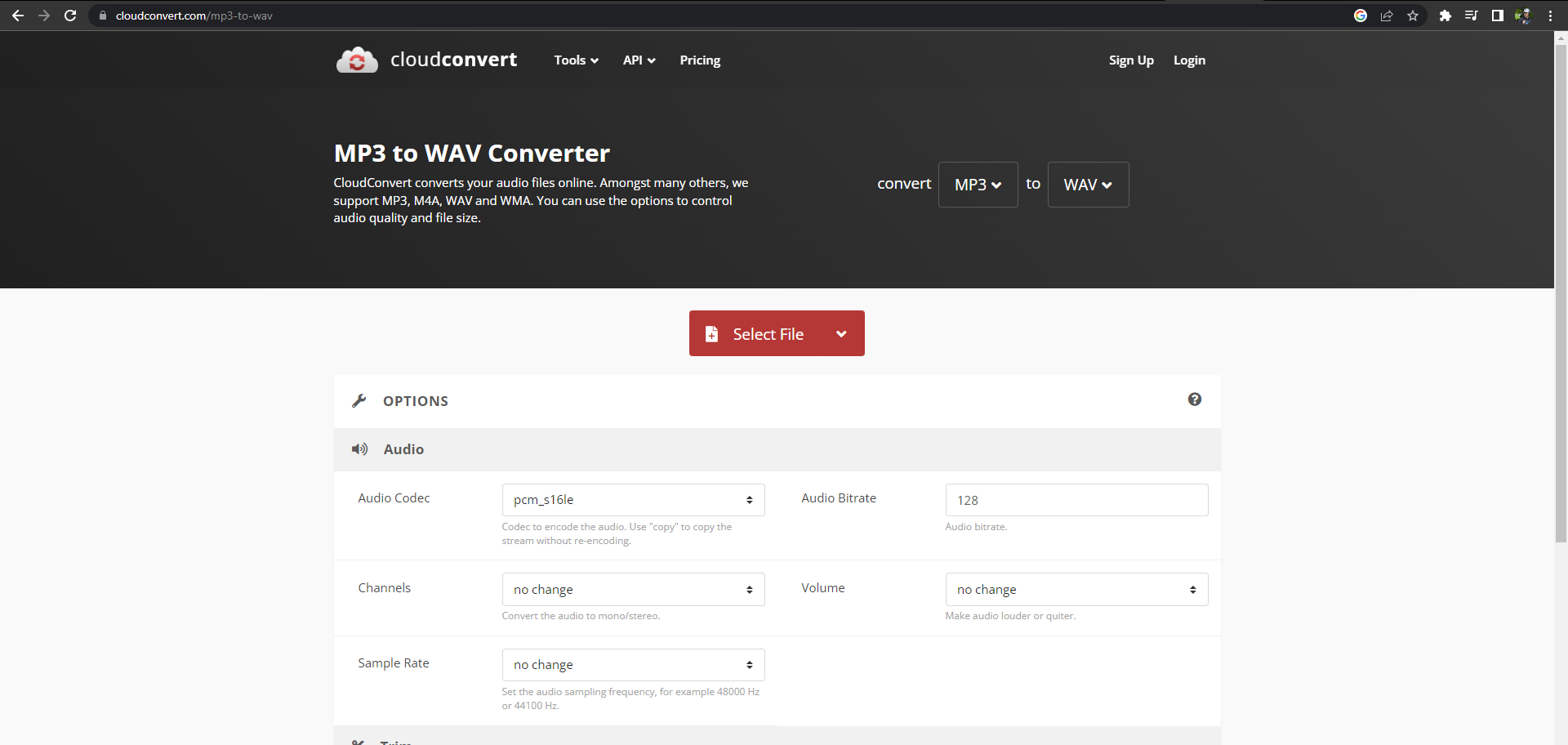SFX Resources and Conversion Tools
This page provides a list of resources for acquiring audio files without needing money. Should you need a WAV file and can only get mp3s for free, methods of converting mp3s to WAV while maintaining quality will be shared.
To learn methods for converting your mp3s into WAVs, either use the page navigation menu and click mp3 to WAV, or scroll down until seeing that header.
Freesound.org
LINK: https://freesound.org/home/
freesound allows you to get mp3s for free, though requires you to set up an account for free.
Zapsplat.com
LINK: https://www.zapsplat.com/
Zapsplat requires you create an account for free in order to access its sound library. The library is smaller than free freesounds.org, but is arguably higher quality.
You can only download 3 mp3s every ten minutes.
mp3 to WAV
Though WAVs are know for having more data and better sound quality, converting an mp3 to a WAV does not magically increase the quality. The sound file has to start as a WAV for that to happen. The reason you go through this process is because game engines or middle ware (i.e. Wwise, Fmod) require you to provide WAV files for an audio object and will not accept mp3s. Even if the mp3s are lower quality, there are many instances where this is acceptable and the sound does not need to take up so much data, so consider this smart budgeting.
Below are some software you can use to convert an mp3 into a WAV.
Adobe Audition
If you have a creative cloud account, you can use Adobe audition to convert your file:
1.) Drag and drop your mp3 into the upper left view, like in the image above where you can see the audio clip.
1a.) You can also hover above the plus sign box icon on the file view's toolbar, which will pop up the text 'New File', then navigate through your file explorer and select the audio file.
3.) Click Format in the window that pops up and at the bottom should be the WAV format.
4.) Select it and click "OK", and you now have a WAV file!
Audacity
LINK: https://www.audacityteam.org/download/
Audacity is a free to download tool for non-creative cloud users, and can easily convert an mp3 to a WAV:
1.) Open the file you want to convert.
2.) Select File > Export > Export as WAV.
3.) Select a title, choose the location where you want to save the file, and set the file type to be “WAV (Microsoft) Signed 16-bit PCM”.
4.) Save your file. Now you have a .WAV version of your audio file!
Cloud Convert
Cloud Convert can be found on your browser and requires no download. As seen in the image, there are two drop boxes you can use to select the file type you have, and what you want it converted into. Below are more options for trimming or editing the conversion settings of your audio file.